Upload recording files in bulk using tools
If methods 1 and 2 involve uploading files one by one, MiiTel provides tools to help with the bulk upload of recordings.
Before uploading the recording, please prepare:
Already downloaded Java Maven. If you haven't installed Java on your MacBook yet, please follow these instructions from ChatGPT https://chat.openai.com/share/76f47317-63ae-4b81-a931-17c5163c0078 or download on https://www.oracle.com/id/java/technologies/downloads/#jdk22-linux Note: Please match it with the operating system you are using Linux/Windows/Mac
Prepare Excel File (please find the attached format) & WAV Audio File (Right now limited to this type only, will update it later) File upload please find here:
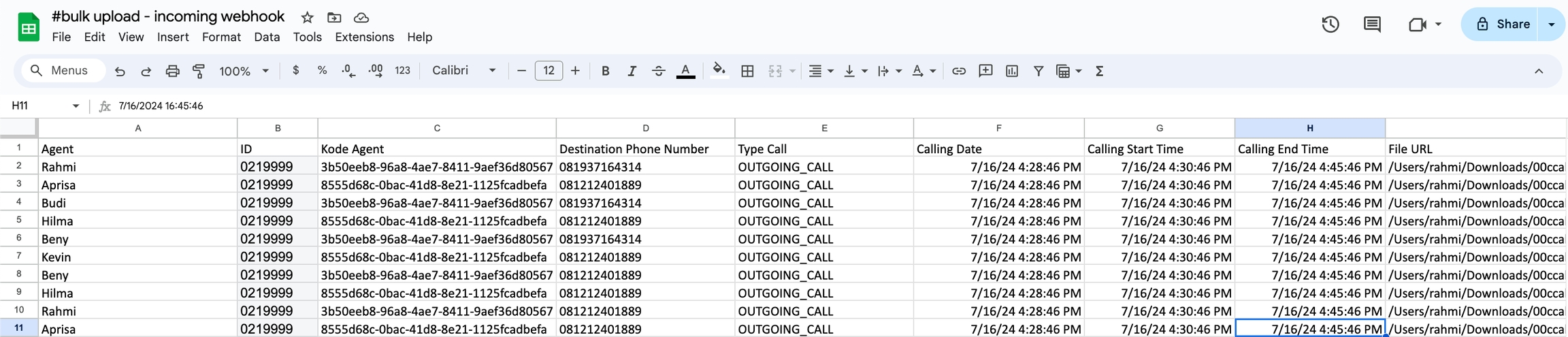
Agent: Name of user or agent ID: Agent phone number or source number Kode agent: Agent code ( you can you can find on the MiiTel admin, User - User list - User ID)
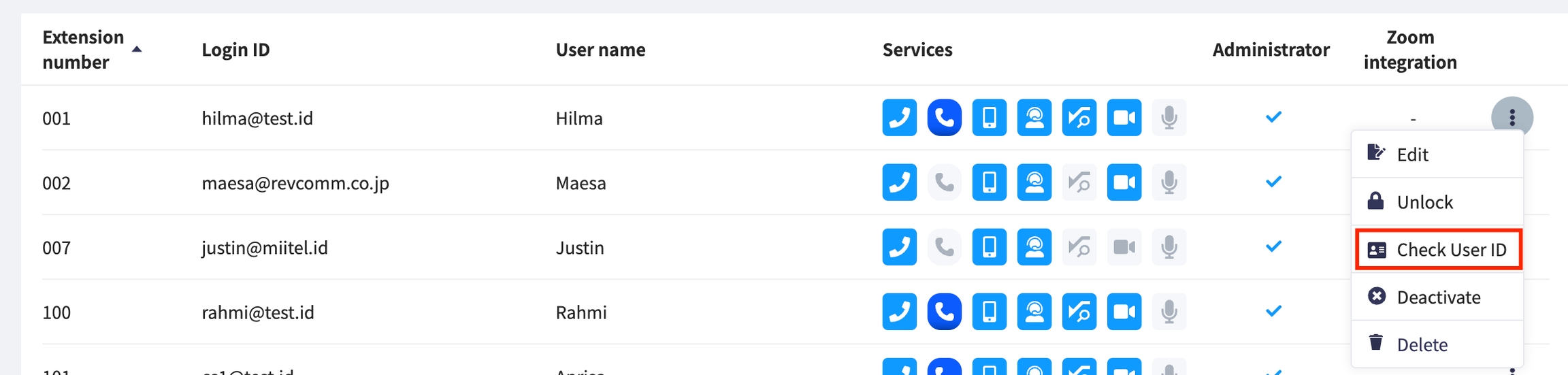
Destination Phone Number: Phone number destination Type Call: Outgoing call/Incoming call/Internal call/Call Answering Calling Date: Date of call Calling Start Time: Start date call Calling End Time: End date call File URL: file location URL
Extract the zip file the app bulk upload
Open terminal from MacOS or Command prompt from WinOS
Navigate to the Directory Containing the JAR File (Example: cd path/to/directory)
Execute the command: java -jar ExcelUploader-1.0-SNAPSHOT-jar-with-dependencies.jar
Enter it
Steps
Open the terminal or command prompt on Windows/Mac/Linux
Type CD + directory (for example, CD /Users/bernadushananto/Documents/3. REVCOMM/"5. CS"/Custom Apps/Uploader/Miitel Uploader V 1.23.2.2). If there are spaces in the folder name, use double quotes.
Once successful, type ls to check the contents of the folder and make sure the .jar file is present in that folder (check the image below).
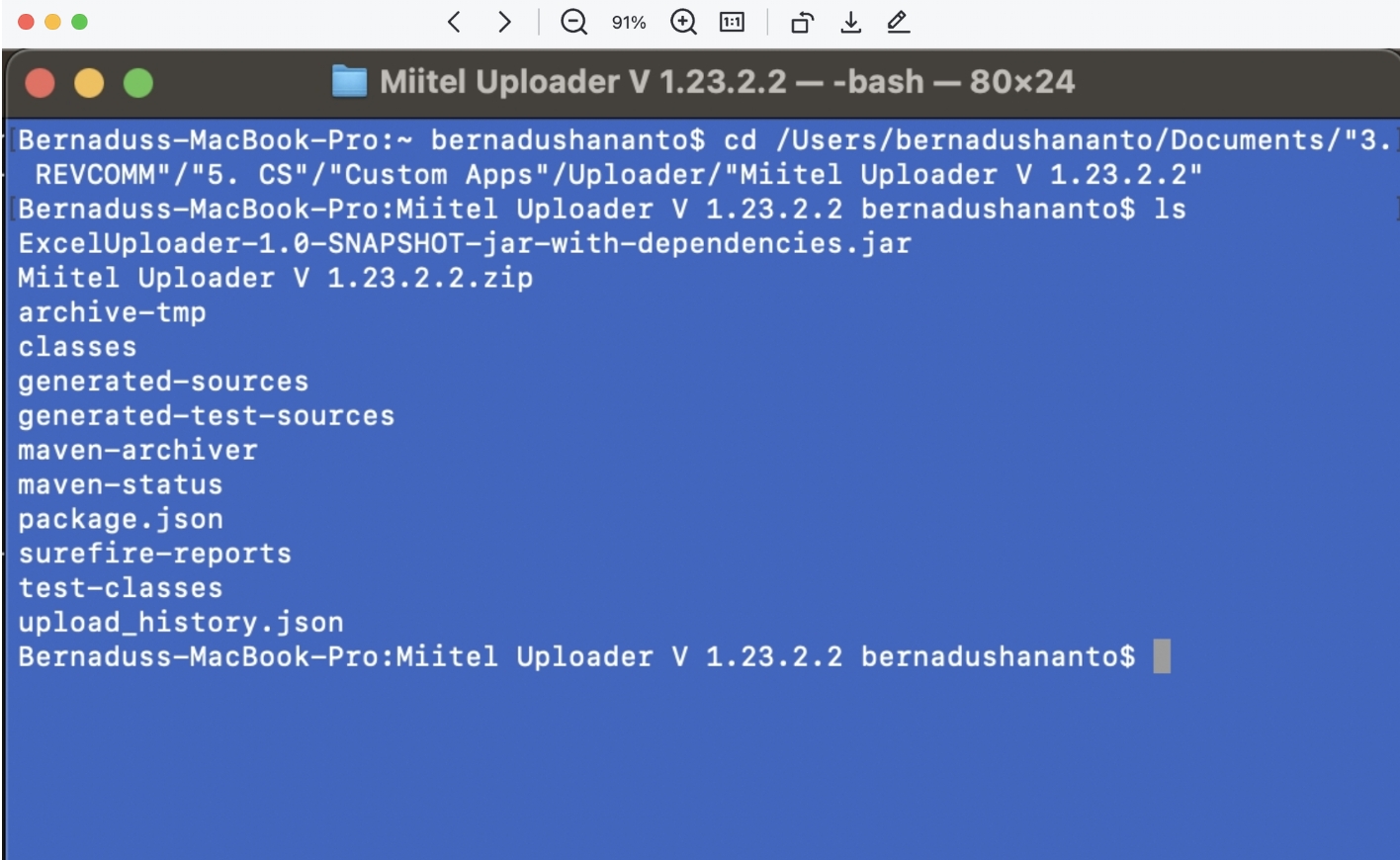
If points 1-3 are completed, type java -jar followed by the jar file name.
If successful, the application will open
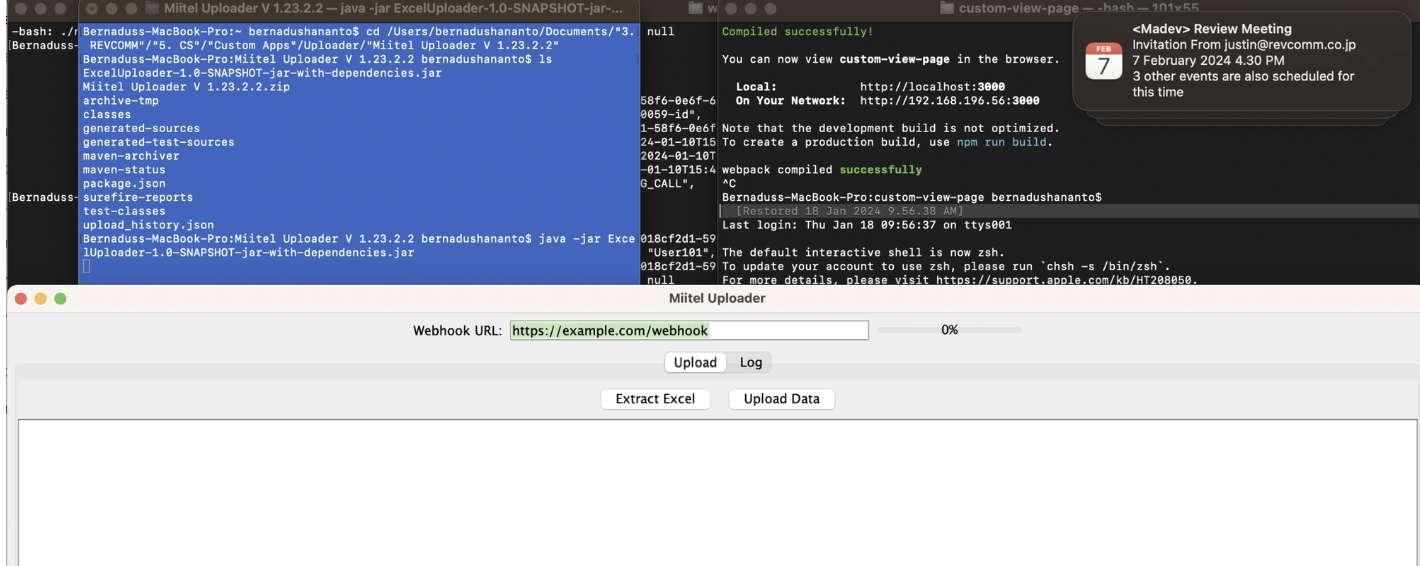
How to upload
Entered the Webhook URL. To obtain the Webhook URL, go to MiiTel Admin - Third Party Integration - Incoming Webhook. If you have never created a webhook click Create to get the Incoming Webhook URL
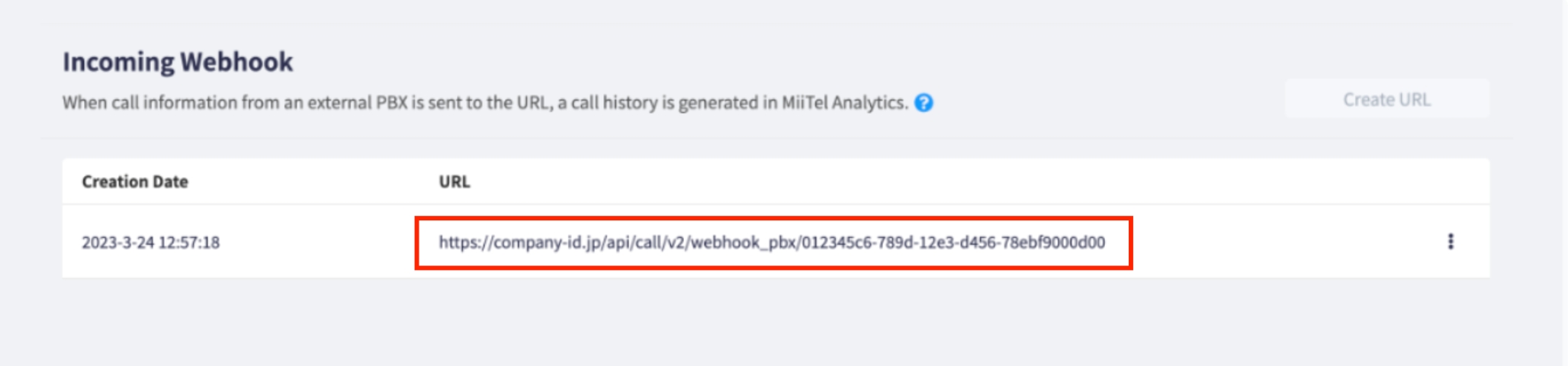
Click Extract Excel, insert the Excel file that has been provided, and then click Upload.

The upload status will be shown with a color indicator: blue for success and red if the file is not found.

If it is successful, you will be able to see the recording and analytics results in MiiTel Analytics.
Last updated
Was this helpful?